How to access your Google Workplace’s postmaster@ inbox
In order to help debug some email deliverability issues at work, we wanted to sign up for Yahoo's Complaint Feedback Loop1. During signup you need to fill out some easy details like your business' name and the domain from which you're sending emails, but the very last field is a bit tricky. Before Yahoo will report feedback to you, you need to verify ownership of the domain you've entered by receiving a verification code sent via email to your domain's postmaster address.
This is troublesome if you're using Google Workplace, as Google automatically sets up postmaster@your-domain.com and abuse@your-domain.com on your behalf and these addresses don't show up in the users section of the admin panel nor can you configure these reserved email addresses as an email alias.
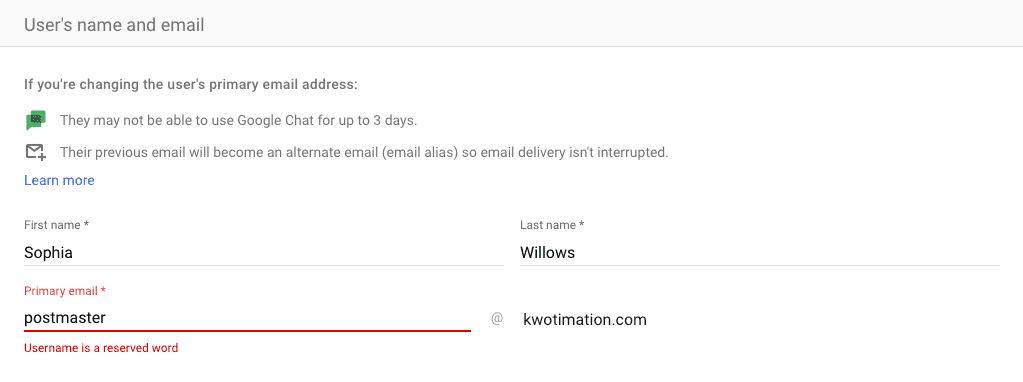
Searching the web for a solution doesn't yield much useful information and the support person I spoke to told me that it was impossible to access the postmaster's inbox. In the interest of saving other people time solving this issue, here's the solution:
- Go to your Google Workplace admin panel
- Navigate to
Directory -> Groupsin the sidebar2 - Click "Create group"
- Fill out the following:
- Name: Anything
- Group email: postmaster
- Don't bother setting a group owner -- I got an error doing it at this point.
- Open up the newly created group (the success screen will have an error you can safely ignore) and add yourself as an owner of the group.
- Navigate to the Google Groups app and make sure you are logged in as the user you set as the owner of the group.
- Open up the newly created postmaster group
- Go to group settings and...3
- Scroll down and set "Conversation History" to "on"
- Scroll back up and tick "Collaborative inbox"
- Click "Save changes"
- Send an email to
postmaster@your-domain.com - That email you sent should show up in the conversations section of your group (pictured below). Great!
After completing this, you will likely also want to follow the exact same process for the abuse@your-domain.com address as well.
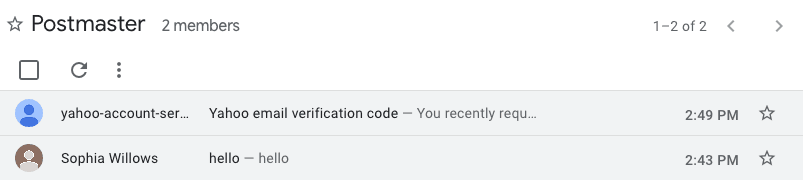
- Most email services offer something like this. Essentially, it's a service that lets you know when email recipients mark your emails as spam.↩
- Note that you must do this from the admin panel, and not the Google Groups app -- for some reason you can't make a group with the postmaster email from the app.↩
- I'm not entirely sure if this step is actually required, but I did it and my setup works.↩